環境
- iOS 12.1.4
実装準備
1. GoogleDeveloperアカウント関連
前提としてGoogleDeveloperアカウントが必要です。
1-1. TeamIDをメモ
下記URLでTeamIDを確認する
https://developer.apple.com/account/#/membership/
1-2. AuthKeysを取得
下記URLでAuthKeyを作成しダウンロードする(.p8ファイル)。 AuthKeyのIDをメモしておく。
https://developer.apple.com/account/resources/authkeys/list
作成の途中で「Apple Push Notifications service (APNs)」にチェックを入れることを忘れないように
1-3. Identifiersを取得
下記URLでIdentifiersを作成しダウンロード
https://developer.apple.com/account/resources/identifiers/list
作成途中で「Capabilities > Push Notifications」にチェックを入れることを忘れないように
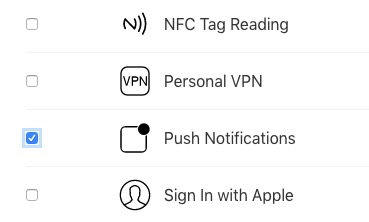
2. Firebase関連
Firebaseプロジェクトはあらかじめ作成しておいてください
2-1. GoogleService-info.plistを取得
- Firebase Console で iOSのアプリを追加し、GoogleService-info.plistを取得
https://console.firebase.google.com
2-2. AuthKeyのアップロード
コンソールサイドバーにある歯車からプロジェクトの設定 > Cloud MessagingでAPNs認証キーを登録します。
その際1-1, 1-2でメモした情報を入力します
3. Xamarin設定関係
3-1 GoogleService-info.plistをコピー
2-1で取得したGoogleService-info.plistをiOSのルートにコピーします。
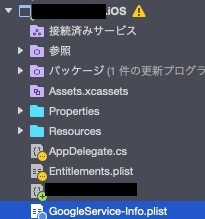
GoogleService-info.plistを右クリック->「ビルドアクション」->「BundleResource」を選択
3-2 GoogleService-info.plistを編集
Xcodeで展開し、IS_GCM_ENABLEキーがtrueであることを確認。trueでない場合はtrueにする。
3-3 Entitlements.plistを編集
下記図のようにPush Notificationsにチェックを入れる
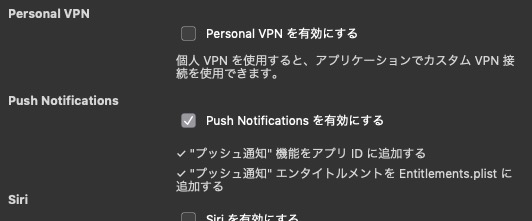
3-4 info.plistを編集
下記図のようにリモート通知を許可する
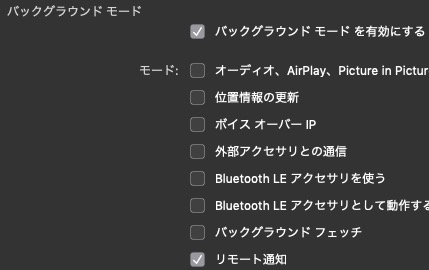
実装
Xamarin実装
AppDelegate.csにて下記の実装を行う
using System; using System.Collections.Generic; using System.Linq; using Firebase.CloudMessaging; using Foundation; using UIKit; using UserNotifications; namespace App.iOS { [Register("AppDelegate")] public partial class AppDelegate : global::Xamarin.Forms.Platform.iOS.FormsApplicationDelegate, IMessagingDelegate, IUNUserNotificationCenterDelegate { public override bool FinishedLaunching(UIApplication app, NSDictionary options) { Xamarin.Calabash.Start(); global::Xamarin.Forms.Forms.Init(); LoadApplication(new App()); Firebase.Core.App.Configure(); Messaging.SharedInstance.Delegate = this; if (UIDevice.CurrentDevice.CheckSystemVersion(10, 0)) { // iOS10.0 UNUserNotificationCenter.Current.Delegate = this; var authOptions = UNAuthorizationOptions.Alert | UNAuthorizationOptions.Badge | UNAuthorizationOptions.Sound; UNUserNotificationCenter.Current.RequestAuthorization(authOptions, (granted, error) => { Console.WriteLine(granted); }); UIApplication.SharedApplication.RegisterForRemoteNotifications(); } else { //iOS9以前 今回の記事ではカバーしない //参考:https://github.com/xamarin/GoogleApisForiOSComponents/blob/master/docs/Firebase/CloudMessaging/GettingStarted.md } return base.FinishedLaunching(app, options); } [Export ("messaging:didReceiveRegistrationToken:")] public void DidReceiveRegistrationToken(Messaging messaging, string fcmToken) { //FCMトークンを取得 Console.WriteLine($"Firebase registration token: {fcmToken}"); } } }
実機で実行し、通知を許可すると、FCMトークンが取得できることを確認する。
FCMトークン値はメモしておく
FCM送信テスト
Firebaseコンソール -> Cloud Messaging -> Send your first messageでテストを行う。
タイトルとテキストを入力し、「テキストメッセージを送信」をクリック。
先ほど確認したFCMトークンを設定し、テストを行う。
以上